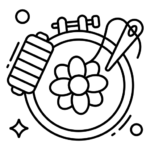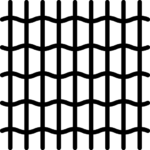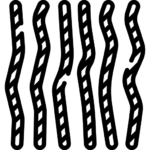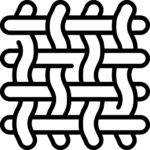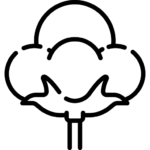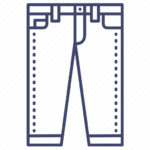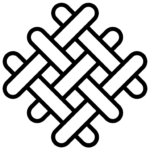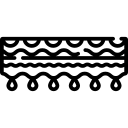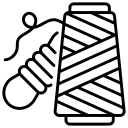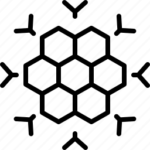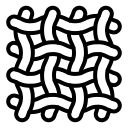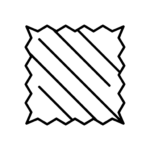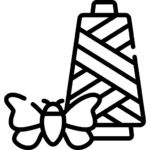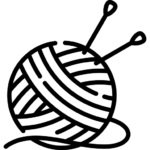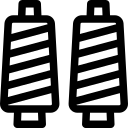1.Withdrawal Vendor Setting
In addition to the withdrawal options provided globally ( i.e which will reflect all the vendors associated with the site) the admin can specifically apply withdrawal rules for individual vendors as well.
For applying the same, one has to configure the settings from here: Goto WCFM Admin Dashboard >> Vendor >> Manage vendor >> Commission and Withdrawal settings.
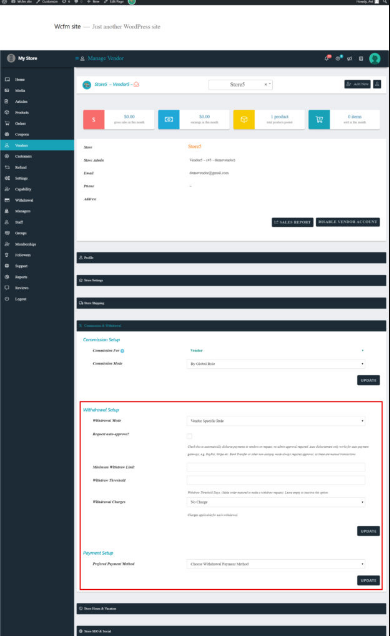
2.Withdrawal Requests
Request for withdrawal of commission is the core process of the withdrawal module and a vendor can raise request tickets to the admin seamlessly with WCFM. Both Admin and vendor can manage these requests from a separate section and track them accordingly.
1.Withdrawal Requests – Vendor
Vendors will be able to check their pending withdrawal amount and claim them by clicking on the withdrawal button here: WCFM Vendor Dashboard >> Payments>> withdrawal
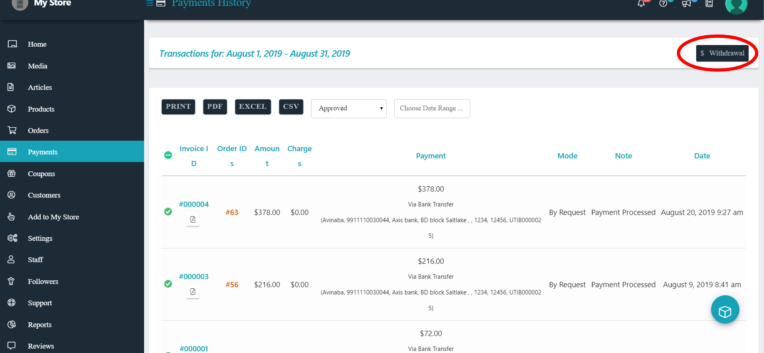
On clicking the “withdrawal” button vendor will be redirected to Withdrawal request page shown below and select the orders for which they want to claim the amount.
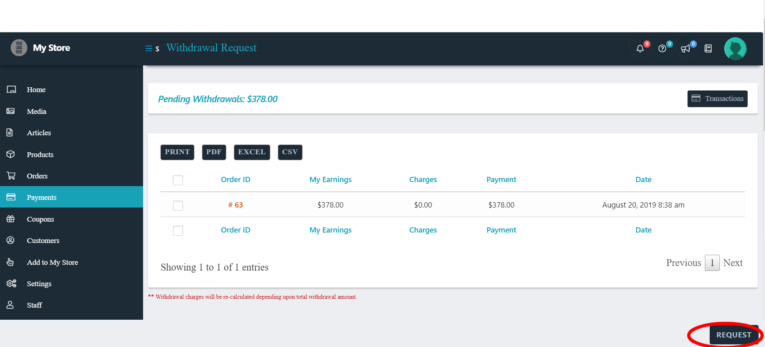
Once the “request” button is clicked, admin gets notified about the claim and can either approve or reject the request.
3.Withdrawal – Transactions
Vendors can check the transactions of their account from the following page here: WCFM Vendor Dashboard >> Payments. The details of the transactions like invoice Id, order Id, amount, charges, payment amount, mode of transaction can be viewed from this table here:
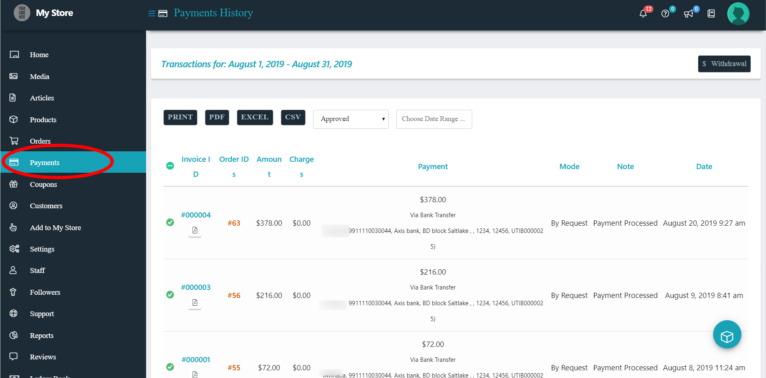
4. Transaction Invoice
Vendor can download their transaction invoice by clicking on the pdf icon from the Payments page of WCFM vendor dashboard. This will require WCFM Frontend manager- Ultimate plugin and PDF invoice plugin to reflect and work accordingly.