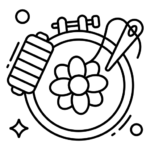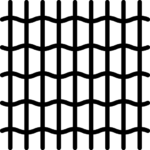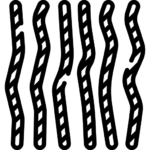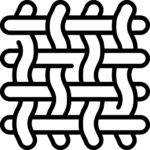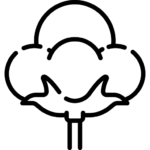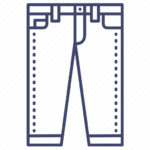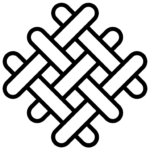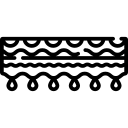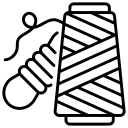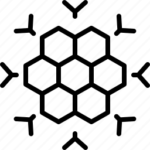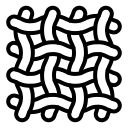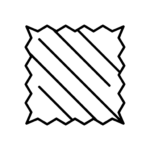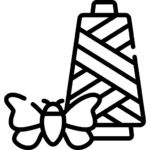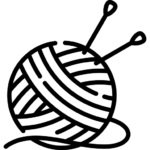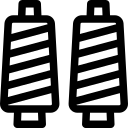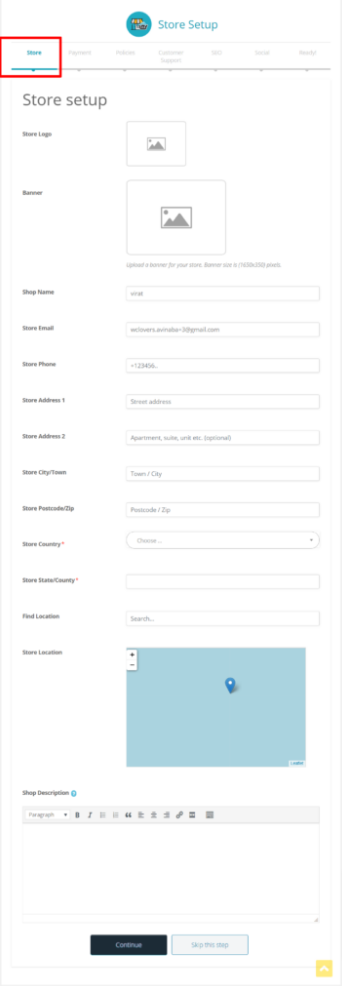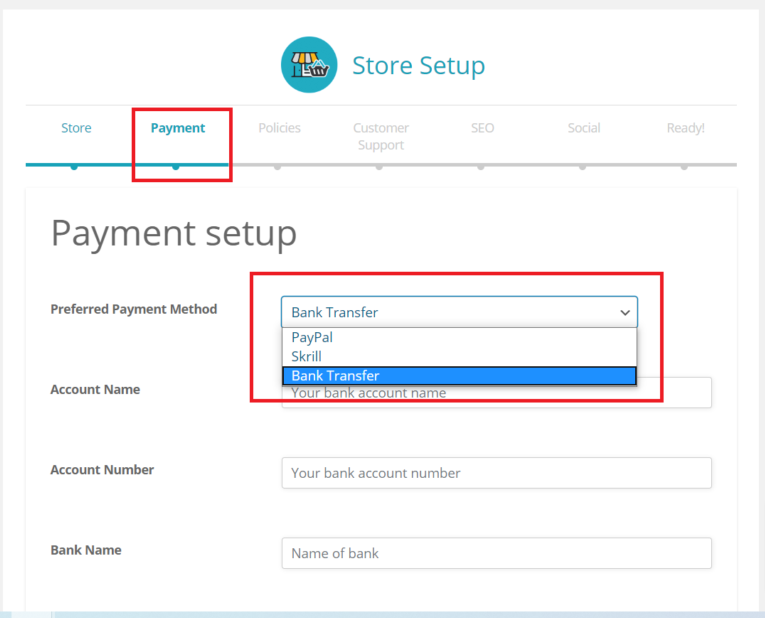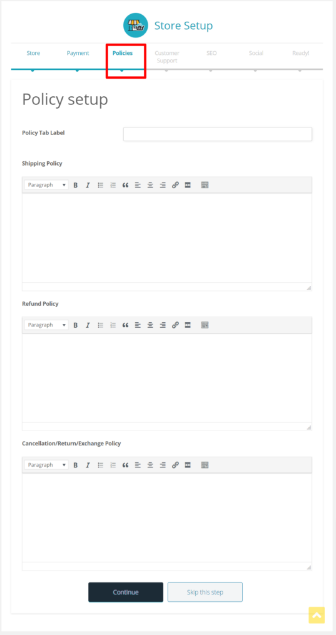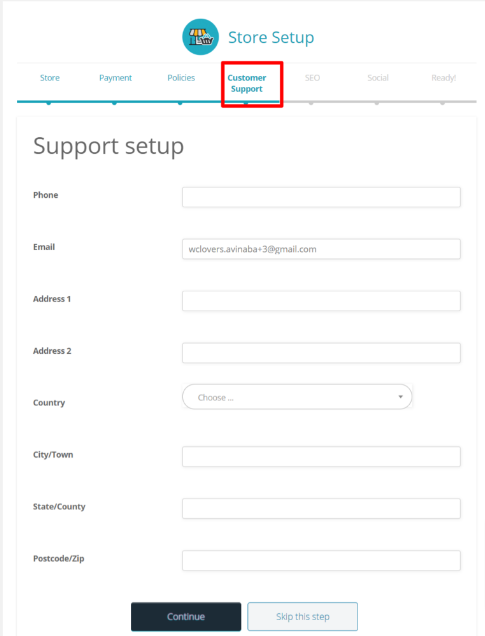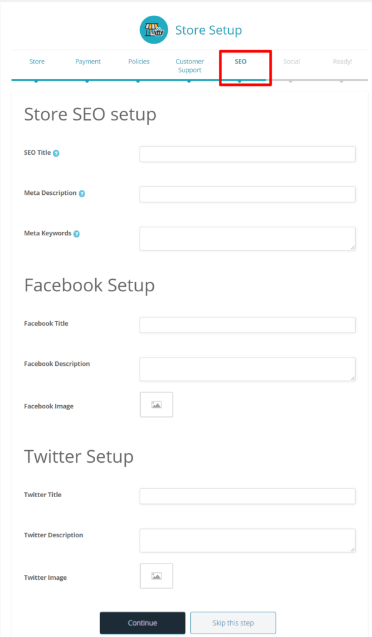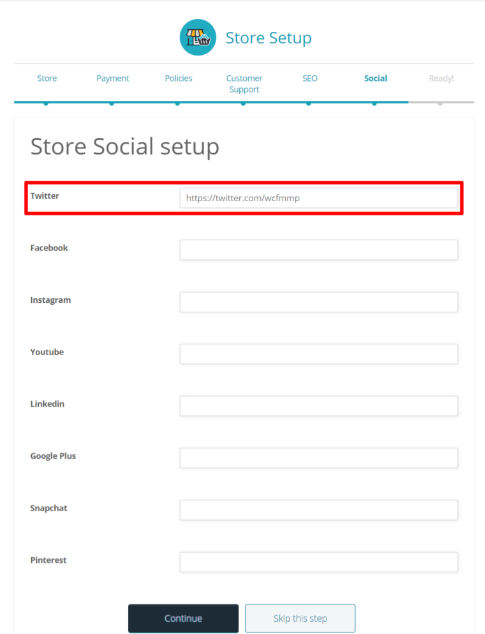1.Setup Wizard #
Whenever a vendor completes his/her registration they will be redirected to a Store- setup Wizard which will allow the vendor to enter essential data to kick-start their store, here’s a screen-grab of the wizard for better understanding.
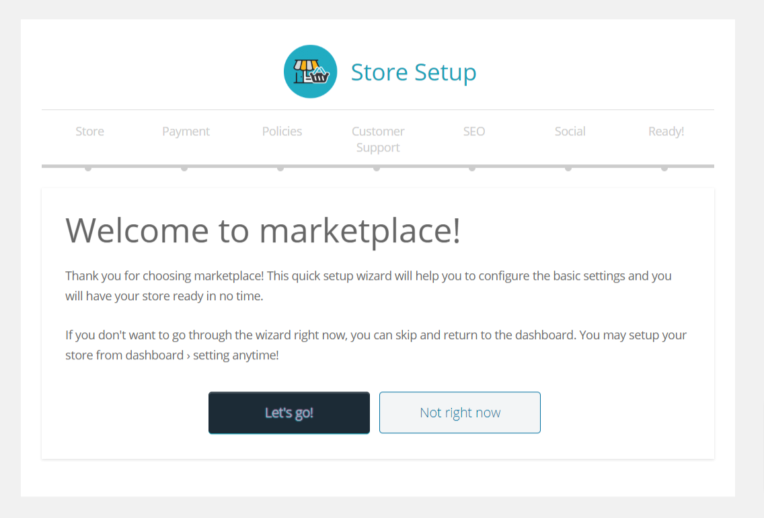
Vendors can skip the wizard setup and directly enter the vendor Dashboard, or they can provide the details here in step-wise manner to pre-populate necessary details of the store.
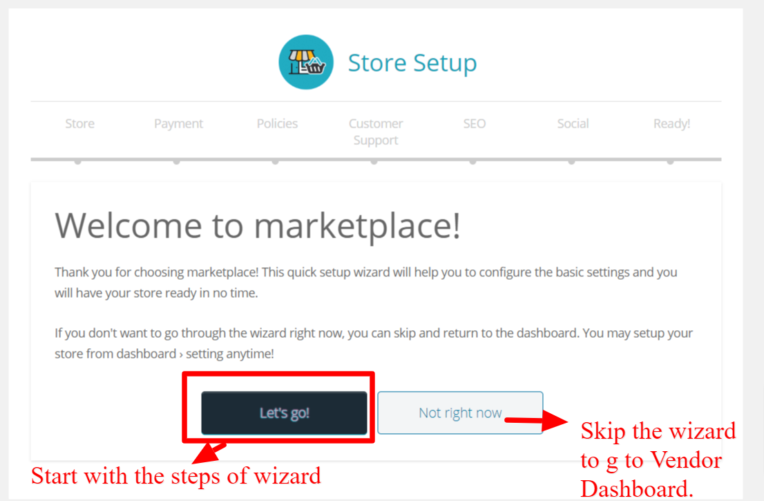
The entire process of the wizard should take 4-5 minutes and let’s discuss the steps vividly for better understanding.
1.7.Step 7-Finishing Step
Once the above steps are completed you are all done with the setup and will receive a screen like the following:
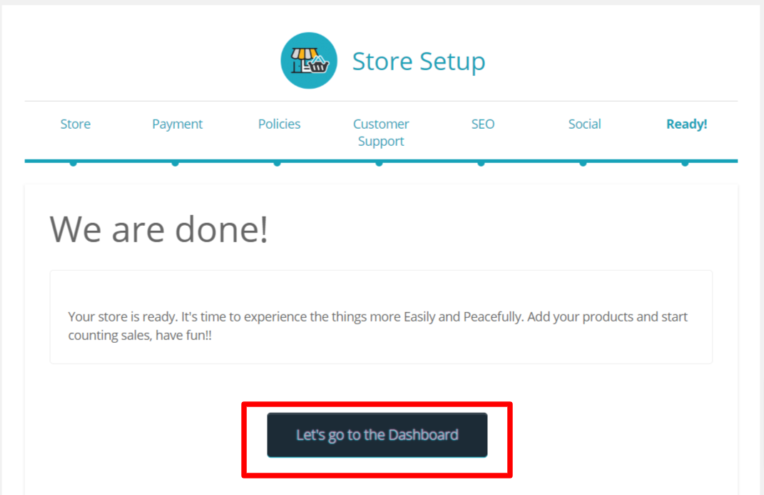
Once you click on ” Let’s go to Dashboard” the vendors will be redirected to their respective Dashboard from where they can fill in the remaining or left-over details and here’s how it looks like.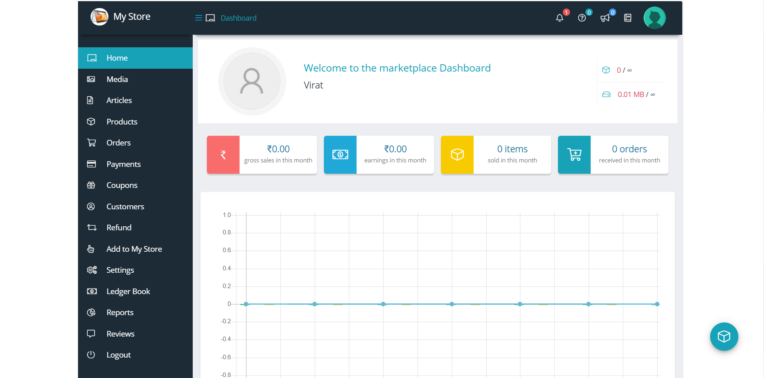
2.Vendor Dashboard Settings
In addition to the wizard provided above, if and incase the vendor(s) skips any steps they can enter the data from Settings panel in WCFM vendor dashboard here: Goto WCFM Vendor Dashboard -> Settings as shown below.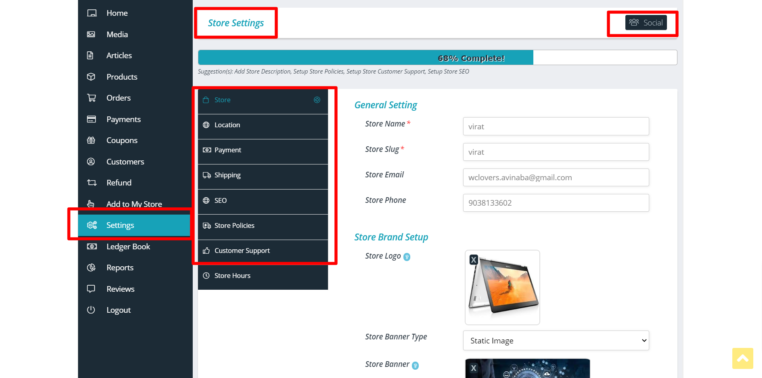
You will find similar options provided in the Dashboard as well, and can fill in the required details for setting up the store. Please find the sections highlighted in red to check the fields provided and configure your store accordingly to start selling!